Welcome to the Navigation Menu
The revised Navigation Menu creates a seamless workflow for users when navigating through SysTrack.
The Navigation Menu, located on the left side of the screen, is persistent throughout all applications.

The Navigation Menu is available in both dark and light themes.
Hovering over the Lakeside logo displays the tenant name. This is helpful for users who have access to several SysTrack tenants.
By default, applications open in the same tab. Right click on an Application icon for options to open in a new tab or window.
Dashboards
If you have marked certain dashboards as favorites, selecting Dashboards will open a flyout menu. This menu shows up to 10 of your most recently used favorite dashboards. If you do not have favorite dashboards, selecting Dashboards will take you to the Dashboard browser.
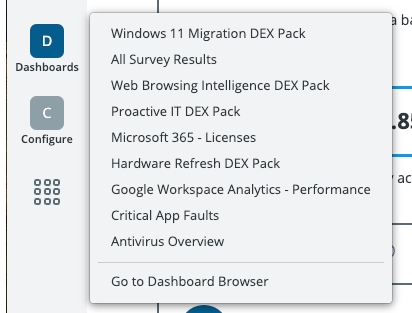
Applications
Click the All Apps icon to open the Applications dialog box. Select other SysTrack applications.
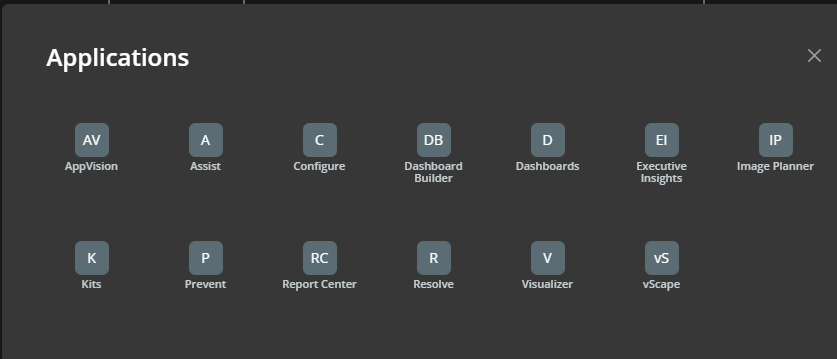
Administration
Click the gear icon to access the Administrator settings, including Switch Tenant.
If a user has access to multiple tenants but is not an administrator, they will only see the Switch tenants option in the flyout menu.

For more information, see SysTrack Settings (Administration).
Help
Click the question mark icon for the following:
-
Contact Lakeside software.
-
Access the documentation portal.
-
Access the Customer Gateway for training materials.
-
Access legal materials for agreements using SysTrack.
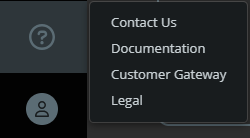
User Settings
Click the user icon to log out of SysTrack.
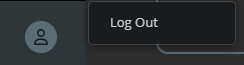
On This Page